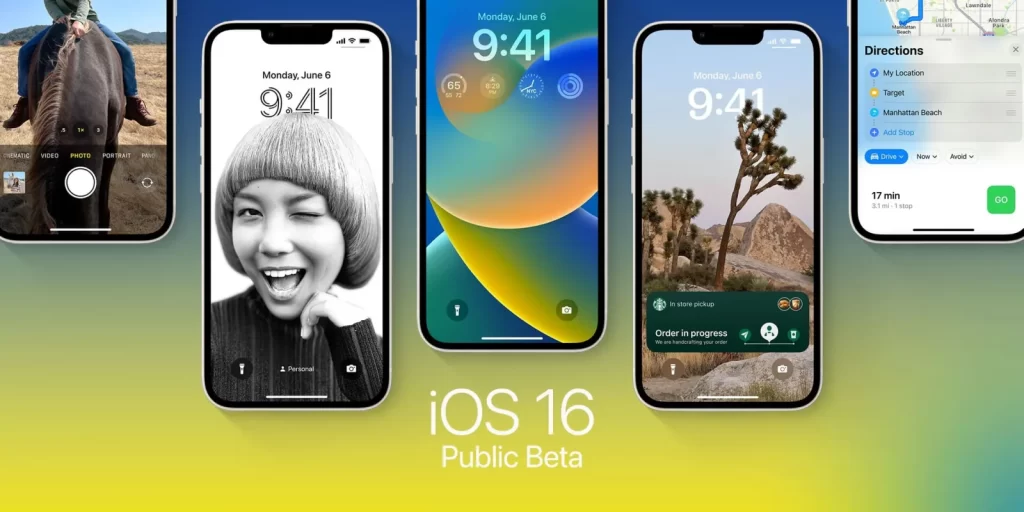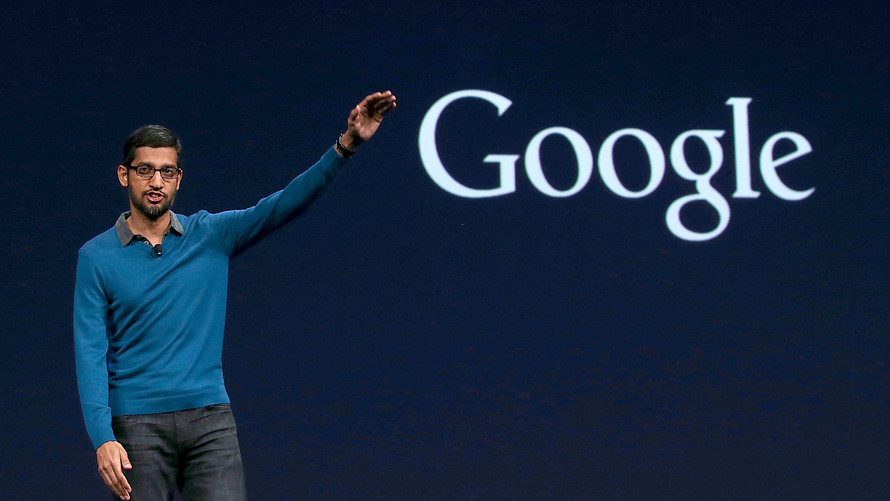You could occasionally receive a notification from your Apple Watch warning you that you’ve tried to unlock it too many times and that you need to reset it and pair it again. You might be wondering how to reset your watch and whether doing so would cause the loss of any information or data. We’ll describe how to resolve the “too many passcode attempts” error in this article.
As you continuously used the incorrect passcode, you are now seeing it. However, you have already made several unsuccessful tries before you see this reset notification. Your watch will automatically lock itself after the first five unsuccessful tries, preventing you from entering any further passcodes. The notice “Wrong Passcode” will appear. In a minute, try again. No more attempts will be permitted till the minute is up. After the first incorrect attempt, your watch will now display “Try again in 5 min.”
if you continue to input the erroneous passcode. If you enter the incorrect passcode once more after waiting for 5 minutes, you will be required to wait 15 minutes. Additionally, you will have to wait another 15 minutes if you try again and fail. Additionally, your watch will display Try again in 60 minutes if you enter the incorrect passcode a second time. After 60 minutes, if you still input the wrong passcode, your watch will be disabled and you’ll receive the “too many attempts” error.
You’ve had a run of bad luck, and after too many passcode attempts, it’s clear that you can’t remember your passcode. To make your Apple Watch usable once more, you must do a reset.
How To Back Up Before A Reset?
What will happen to your Apple Watch data and contents may be your first concern. Will you misplace them? Can you make a backup before you reset it? You won’t lose your data, is the reply? Because an automatic backup will be finished when unpairing, you won’t need to make any. Your paired iPhone will receive a copy of your most recent data.

How To Repair The “Too Many Attempts” Problem By Resetting And Pairing Again
To change the watch’s current passcode, you must erase it. Your watch is now disabled, therefore you are unable to access Settings by going to General > Reset and selecting Erase All Content and Settings. But you can do this in one of two ways:
With An iPhone:
Make sure your watch and iPhone are close to each other.
Open the Watch app on your iPhone, then select My Watch.
Select Reset in General.
Choose Erase Apple Watch Content and Settings from the menu. then follow the directions displayed on the screen.
With A Watch
Put your watch’s charger in place.
Hold down the Side button while waiting for the power off screen to appear.
Hold down the Digital Crown button while you wait for the reset screen to appear. Then, tap Reset and follow the onscreen instructions.
You must pair your devices once more after the reset. Bring your watch and phone close, then adhere to the iPhone’s instructions. You can set up your device as brand-new or restore it from a backup during the connection process. Activation Lock is not eliminated by this procedure. During the setup process, you will be prompted to enter your Apple ID and password. You can generate a new passcode once you’ve finished the instructions. Just be sure not to overlook this one.