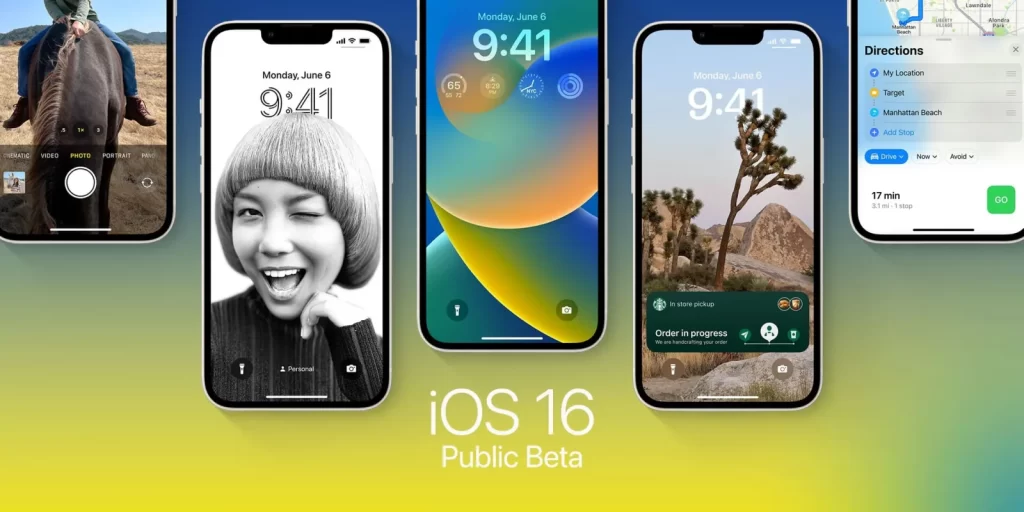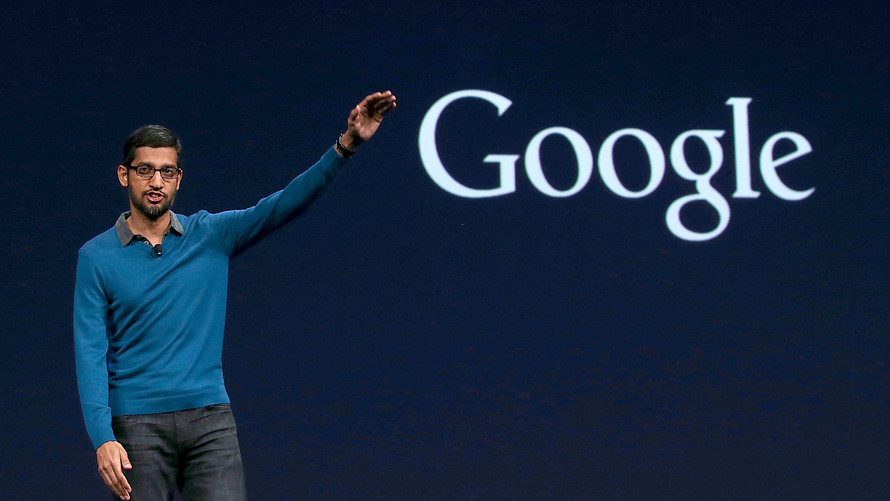Receiving messages on an Apple Watch is a good solution to checking an iPhone, but when there are many, removing them can take some time. The option to see messages and notifications without having to reach for a connected iPhone is one of the advantages of a Watch. This means that a user will sometimes need to clear or disregard messages from the watch. Although it typically isn’t a problem, it occasionally can be for users who frequently receive a large number of messages and don’t manage them as they come.
An excellent iPhone companion is the Apple Watch. It can monitor various environmental factors in addition to receiving messages and notifications on the wrist. This is especially true given the many built-in health sensors and advantages. The specific amount that a Watch can track and report back to its wearer will vary depending on the model of the wristwatch series that is chosen. For instance, the most recent Apple Watch Series 7 can monitor someone’s ECG and SpO2 readings.
Users of all Watch models have access to any messages sent using the Messages app on their iPhones. Overall, it’s a great tool for keeping track of all of your messages and iMessage exchanges. You may view all of your open chats, initiate new conversations, react to conversations, and even use voice dictation and Memoji tools. When clearing and removing messages, things can get a little complicated. What you need to know if you’re having issues with this on your Watch.
How to Clear Messages From Your Apple Watch
Let’s start by clearing your Apple Watch’s messages. All you have to do to remove a notification for a new message from your Watch’s notification panel is the following:
- From the top of your Apple Watch, swipe downward.
- On the notification, swipe left.
- To clear or dismiss it, tap the red “X” icon.
This is true for all Apple Watch notifications, including SMS. Additionally, your iPhone and Apple Watch both receive notifications. When you turn off message notifications on your iPhone, the Apple Watch also stops receiving them.

How To Delete Messages From An Apple Watch
However, deleting Watch messages isn’t as simple as it could be. Deleted messages are not synced between the Watch and iPhone, but message deliveries and notifications are. In other words, the Apple Watch doesn’t automatically remove messages that you delete from your iPhone and vice versa. The steps are as follows to delete messages from the Apple Watch:
- Open The Apple Watch’s Messages app
- On the conversation you wish to delete, swipe left
- To remove it, tap the red trashcan icon.
Remember that doing so ends the person’s whole conversation in that thread of texts. Users cannot simultaneously remove all of their Watch messages or choose to delete certain messages. The only option is to individually remove each message from every contact in bulk.
The messages on an Apple Watch should generally be managed even though there is no way to delete them all at once. Watch has a limited amount of internal storage, much like any other device. The smartwatch’s storage space will remain open for new messages and other items if unnecessary messages are deleted. Additionally, finding conversations you genuinely care about will be easier if you frequently delete messages. Finding messages from your friend or lover immediately is crucial, but not always texts with outdated two-factor authentication codes. These suggestions should help you deal with your Watch messages much more effectively.