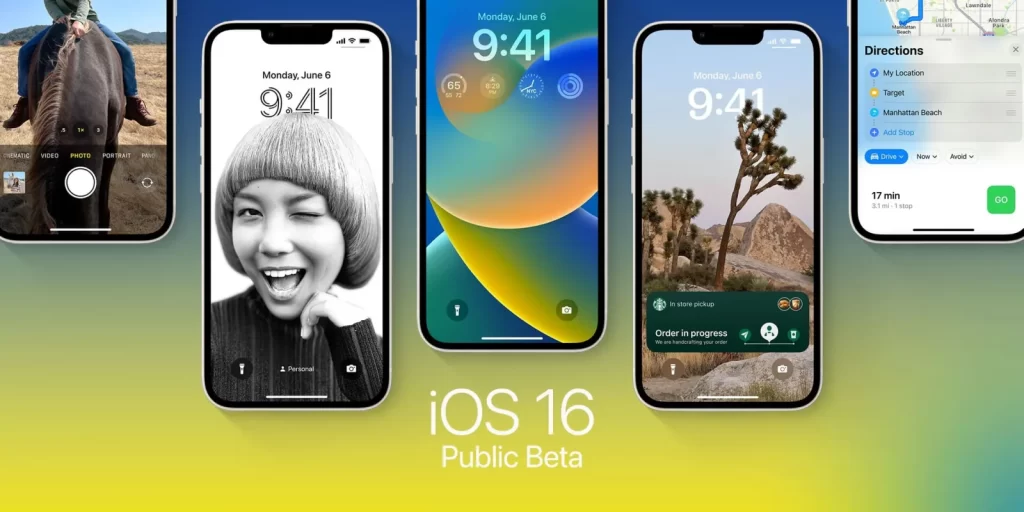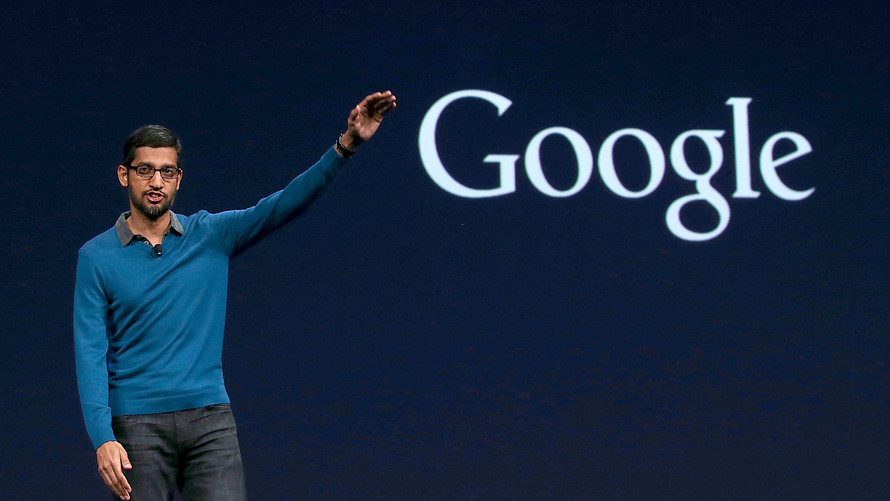Any Apple Watch can use Siri, Apple’s virtual assistant, to carry out a variety of tasks, much like an iPhone, iPad, or Mac. We’ll go through specific commands you can offer Siri on the Apple Watch as well as how to communicate with her.
How To Use Siri On An Apple Watch To Ask A Question
There are three distinct ways to ask Siri a question on the Apple Watch, which is a great touch. Each option will be discussed below.
Keep The Digital Crown Pressed
The simplest way to contact Siri is the first one. Simply depress and hold the Apple Watch’s Digital Crown. You’ll then see the recognizable Siri waveform and the query “What can I help you with today?” after a brief haptic touch on your wrist. Just say what you want to.
Hey Siri
Just use a command that iPhone users are used to using to call Siri on the Watch hands-free. When you say “Hey Siri,” the virtual assistant will answer. You’ll be able to tell that Siri is listening to your request when you experience haptic feedback.
Bring Your Wrist Up
Simply raising your wrist is another way to make a Siri call on a Watch. Speak your request while keeping the watch close to your mouth. Just to be clear, to use this method of calling Siri. You will need an Apple Watch Series 3 running watchOS 5 or later.

Changing Siri’s Settings On An Apple Watch
You may also change several Settings to improve your Apple Watch’s Siri experience. On the Watch, go to Settings > Siri to do this. The three ways to reach Siri on the watch. Hey Siri, Raise to Speak, and Press Digital Crown can first be turned on or off. Consider turning the Hey Siri option off if you want to preserve the most battery life possible. To remove all of the Siri and dictation interactions connected to your Watch from Apple servers. Choose Siri History > Delete Siri History.
You can select any of the available options to adjust Siri’s language and voice further down. You can select Always On, Control With Silent Mode, or Headphones Only under the Voice Feedback section. When your watch is set to Silent mode, all responses under Control With Silent Mode will be silent. Only when the watch is paired with a certain set of Bluetooth headphones can you hear Siri react in Headphones Only.
Even if Siri’s voice feedback is disabled, you will still see a response on your Watch’s display. You may toggle Announce Calls on or off below the place where you can regulate the loudness of Siri’s voice responses. This feature enables you to hear a brief introduction of the caller when using supported headphones, such as Apple’s AirPods.
What An Apple Watch Can Do With Siri?
Even on the Apple Watch, Siri is quite strong. Sending messages, setting reminders, making phone calls, and performing numerous other operations may all be done with just a voice command. Simply ask Siri “Hey Siri, what can you do?” to explore a range of possibilities if you’re wondering about what Siri’s capable of on the watch.
Using the Apple Watch And Voice Recognition
You may swiftly and easily complete activities for business or leisure using an Apple Watch and Siri by simply speaking to them. Beyond the Apple Watch, there are a lot of activities that Siri on your iPhone can perform that you might not be aware of.