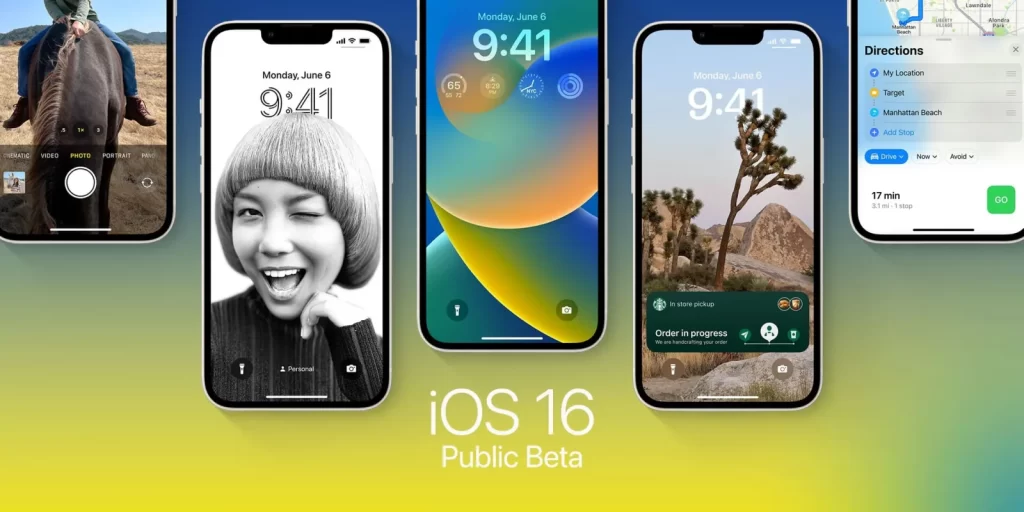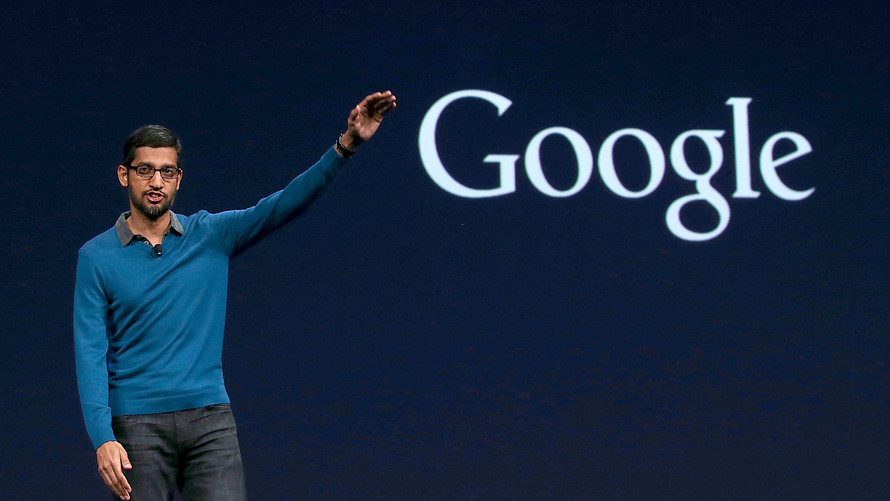Although WhatsApp is the most widely used messaging platform worldwide, its owner Facebook does not believe that an Apple Watch app is necessary. That said, using WhatsApp on your Apple Watch is still possible. Here’s a breakdown of how to set everything up and what WhatsApp on Apple Watch allows and disallows.
Is WhatsApp Available On Apple Watch?
Facebook, the company that owns WhatsApp, has not yet released an official Apple Watch version. Given Facebook’s desire to merge WhatsApp with Facebook Messenger and Instagram Chat, many people are sure that such an app will never be released. The Apple Watch still offers some limited WhatsApp functionality in the form of new message alerts. Voice dictation can be used to reply to messages as well. You cannot, however, reply to messages or access media included in them, such as photographs.
How To Connect WhatsApp To Apple Watch Or Deactivate It?
First, make sure that your iPhone has Bluetooth turned on and that your Apple Watch is connected to it. Go to Settings > Bluetooth to find out. You must activate WhatsApp notifications in the iPhone’s settings and have WhatsApp installed. On your iPhone, go to Settings > Notifications > WhatsApp to enable notifications. Turn on Allow Notifications to make the three notifications available.
Now open your Apple Watch app (if you don’t already have it installed, get it here). Navigate to Notifications and find the section titled MIRROR IPHONE ALERTS FROM by scrolling down. On WhatsApp, click the bottom toggle.
Any notifications from WhatsApp that you receive on your iPhone will now also show up on your Apple Watch. Toggle WhatsApp off in the Notifications section to avoid receiving those notifications in the future.
How To Check Your WhatsApp Notifications On Apple Watch And Respond To Them?
Now, a red dot notification will show up on your Watch face whenever a new message arrives on your iPhone’s WhatsApp. The sender’s name and the WhatsApp logo will be shown. You should be aware that you can only view new WhatsApp messages; you cannot read previously stored chats. To read the message, tap on it. Keep in mind that on the Watch, voice messages cannot be listened to and photos will seem blurry and unviewable. You must access your phone to do it.
In the iOS version of the WhatsApp app, dismissing it will clear the screen and mark it as read. You won’t ever be able to get the message back on the Apple Watch screen if you tap Dismiss. Tap Reply to send a text message back. Then, you can choose between three different reply options. The first one uses brief pre-set responses referred to as Suggestions. When you tap one, WhatsApp will immediately send it to the other user.
Additionally, you can write with your finger in the center of the screen, and the Watch should be able to read it and translate it into text. To transcribe your response, tap the microphone button placed in the bottom right corner. You can also insert the correct smiley by using the emoji icon.
How To Change The Suggested Responses On The Watch?
You can easily edit the default list of suggestions if they aren’t suitable for your requirements.
The Watch app on your iPhone.
Choose the My Watch tab
Edit by selecting Messages > Default Replies.
Now, you can tap on a pre-written response and edit it as necessary. To make you often used replies simpler to find, you can also move replies up or down the priority list.