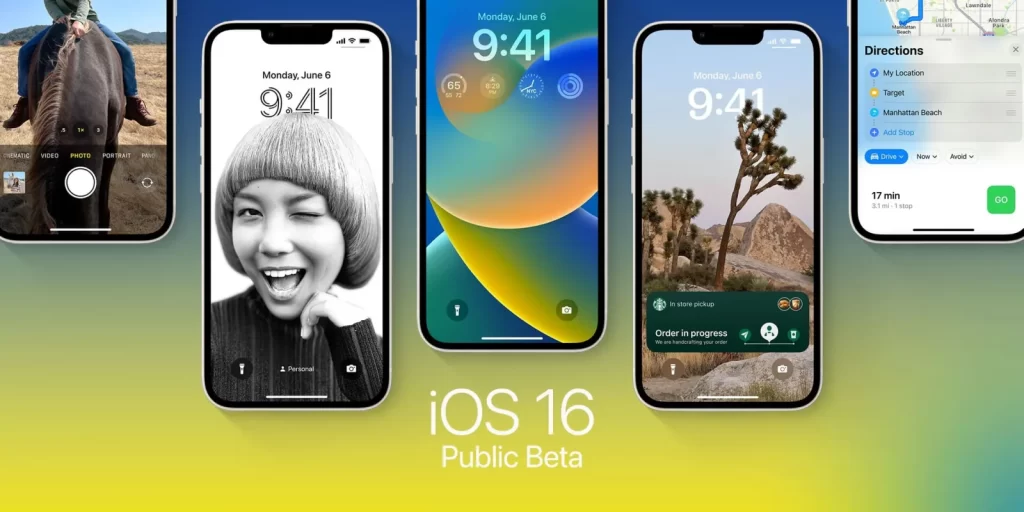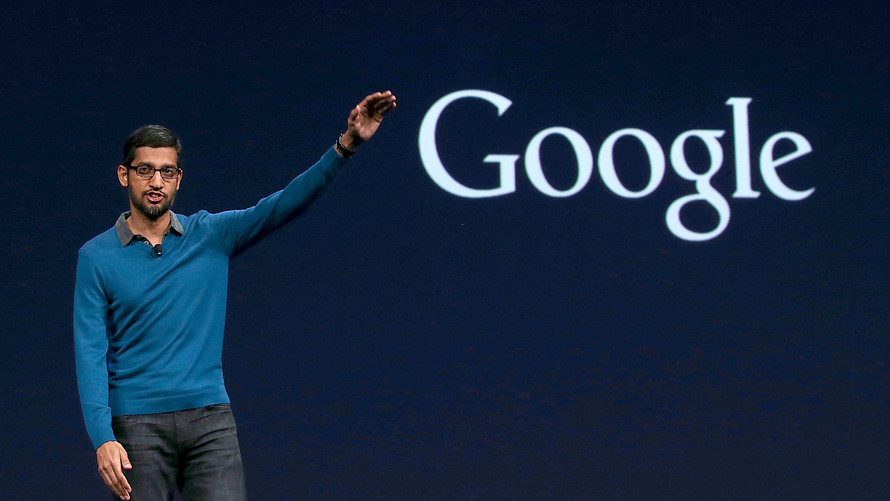What You Should Know
This article will show you how to use the iCloud service to sync your iPhone and iPad. The following instructions are for iPhones and iPads running iOS 12 or iOS 11.
- Go to Settings > iCloud on each device and toggle the app categories and content you want to sync to iCloud.
- iCloud is compatible with most Apple devices, including iPhones and iPads, and can be accessed via Windows devices and the web.
- The iCloud service is free and includes 5GB of storage space.
Can’t You Sync Your iPhone to Your iPad?
It is not possible to sync your iPhone and iPad in the same way that you do your iOS devices. (By connecting the two devices with a cable or syncing via Wi-Fi. Also moving data back and forth between the devices). There are several causes for this:
- Apple did not design the devices or iOS to function in this manner. One of the core notions behind how iOS mobile devices manage data is that they access data stored in the cloud, on the internet, or on stationary PCs. This is when a web-based server, cloud storage, or your personal PC comes into play.
- Also, there is no cable available from any manufacturer that can be used to connect the two devices.
iCloud Is The solution.
If you want to keep your iPhone and iPad data synchronized. Utilize Apple iCloud to keep all of your devices in sync at all times. They’ll stay in sync as long as both of your devices are connected to the internet, have the same iCloud settings. They are also accessed with the same Apple ID.
Here’s how to get started with iCloud:
- On one device, open the Settings app, press your name to bring up the Apple ID screen, and then select iCloud.

- Turn on the toggle switches next to every category of app and content that you want to sync between the iPhone and iPad. Repeat this process with the second device.

- Go to Settings > Passwords & Accounts and make sure both devices have the same email accounts set up.

- Go to Settings > iTunes & App Store and toggle the toggle switches next to Music, Apps, Books & Audiobooks, and Updates to the On/green position on both devices.

Both devices will remain linked when you enable iCloud on both. This method ensures that the majority of your data is consistent across both devices. ICloud is available on iOS, macOS, and Windows devices, and it protects your data both in storage and in transport.
Purchase More iCloud Storage Space
Apple’s iCloud service is free and includes 5 GB of storage. At the top of the iCloud settings screen, the amount of iCloud storage used is indicated.
However, if this isn’t enough space for you, or you’ve reached your limit, Apple offers 50 GB, 200 GB, and 2 TB plans starting at $0.99 per month. Navigate to the iCloud settings page and select Manage Storage > Change Storage Plan.

FAQ
- How do I turn off sync between my iPhone and iPad?
To discontinue syncing between your iPad and iPhone, sign out of your Apple ID on both devices. Alternatively, you can also disable iCloud syncing per app in your iPad’s iCloud settings.
- How do I sync music from my computer to my iPhone?
To sync music from your computer to your iPhone, connect the iPhone to the computer via a USB cable, then launch iTunes. Select the iPhone icon > Music > Sync Music to transfer music automatically. To transfer music and videos manually, go to Summary > Manually manage music and videos.