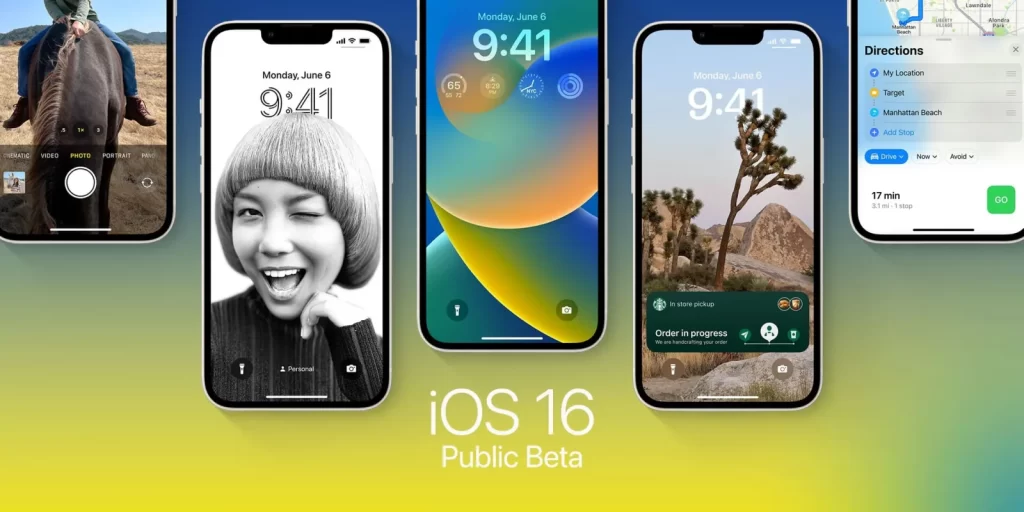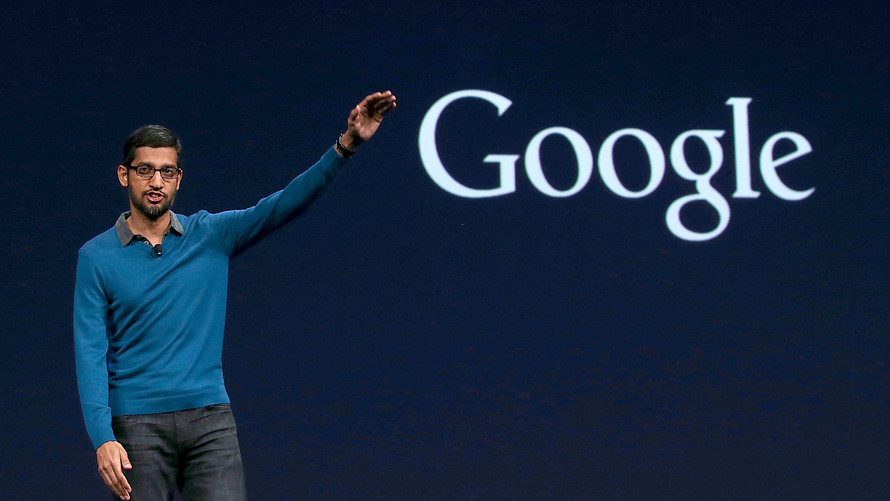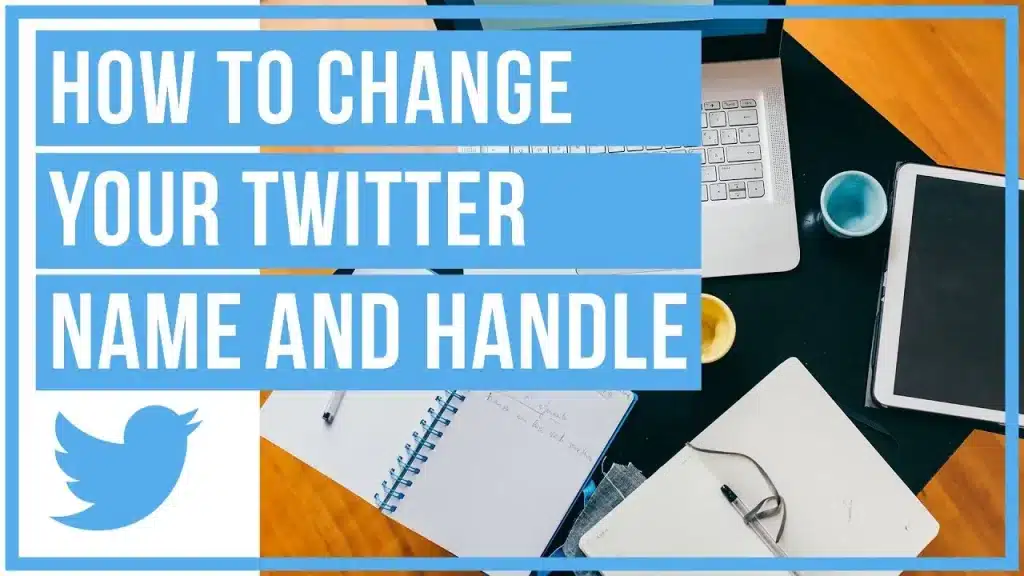
Overview:
The username of the Twitter Account is also known as the handle name which begins with the symbol “@” and it is unique to your Account. The username or handler name appears on your Profile URL. Your Username is very important and it is used to log in to your account. The username will be visible when sending, and receiving replies and direct messages. People can also search your profile through you’re Username on Twitter.
The display name of yours will refer to such a name which is a personal identifier on Twitter and it is separate from the other person’s username. If your account is related to the business account then you can set a business name. If you have a real account then set the real name and it is displayed next to your username. Don’t worry you can update it any time.
How long your username and name will be?
- Your Username should be more than 4 characters long and contains more than 15 characters or less.
- The username you set on your account will contain only numbers, letters, and underscores. No space will be allowed in your username.
- On the other hand, the display name of your Twitter account will be more than 50 characters long.
There is no limit that how many times you can change your Twitter account. Just like Instagram that will limit you to change the username after every 14 days. So, Twitter didn’t set any kind of limit that how much time after you change the username.
How do you change your username on Twitter on Browser?
- Open your Twitter Account on your Browser, Here you will see the profile icon drop-down menu.
- Click on it and then select “setting and Privacy”.
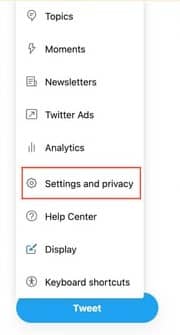
- After that click on “Account Information”.
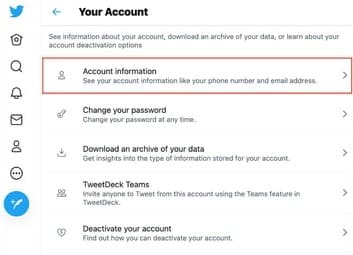
- Here, Select “Username”
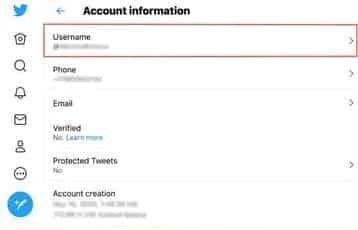
Now, here you have to enter the username which you want to set for your account. If you set a username that is already taken by someone then Twitter will alert you to make a new username.
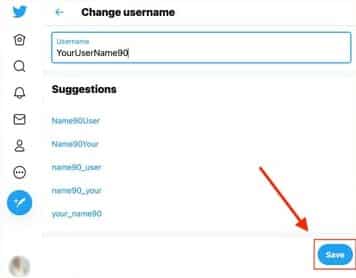
Further, Twitter will suggest you few available usernames. When you set the right username then there is the option of saving in the right bottom corner of your screen click on it.
How to Change Twitter Username on Mobile:
- Open your Twitter Account in Mobile App and click on your profile icon that appears on the left upper corner of your screen.
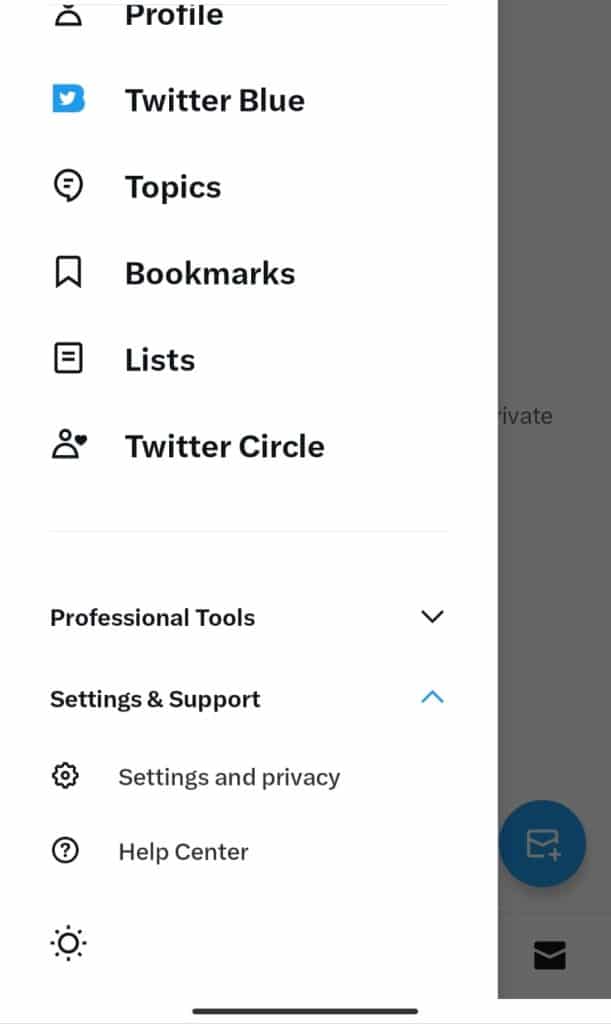
Here, click on the “setting and privacy” option
Now, click on the “Account” option.
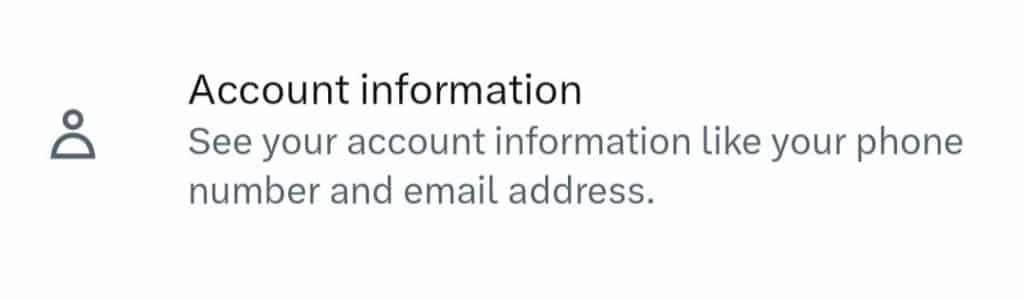
3. Here, select “Account Information”
Now, the personal information page will open on your screen.
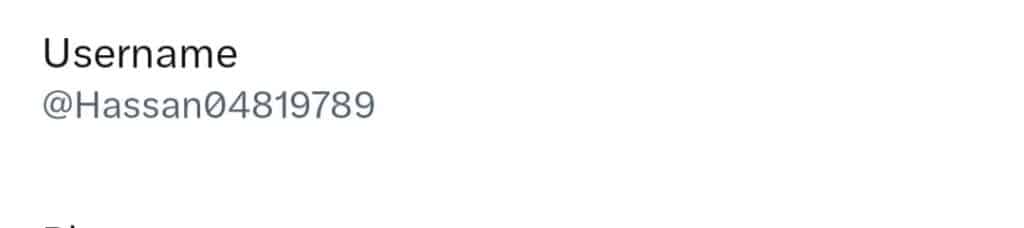
On top, you will see “username” click on it.
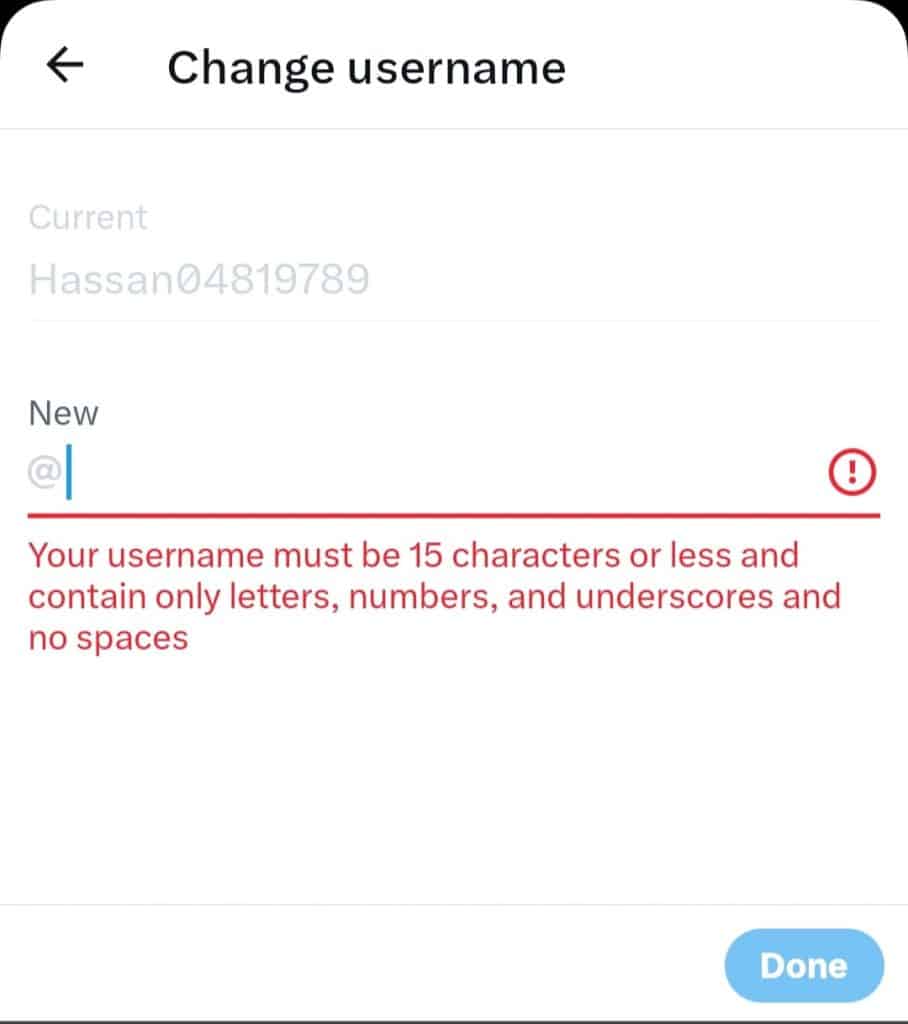
Type the username which you want to set under “New”.
Important Note:
One thing you remember is that changing your username will affect your followers of yours that already exist, Direct Messages and replies. In simple words, your followers will suddenly see a new username next to your profile when you set a new username.
So we recommend you alert your followers before changing the username of your Twitter account so they can send direct messages and direct replies to your new username. Keep in mind once you change your username, your previous username of yours will be available for other people and they might select it for their account. So you can’t set the old username again for your account.
Conclusion:
Changing your username on Twitter is not a big rocket science. As you read the article it is a really simple process and after reading this article you will be able to change the username of your Twitter account easily.
You Might Also Like: John Wick Chapter 4: Keanu Reeves Send Gift To The Stunt Team