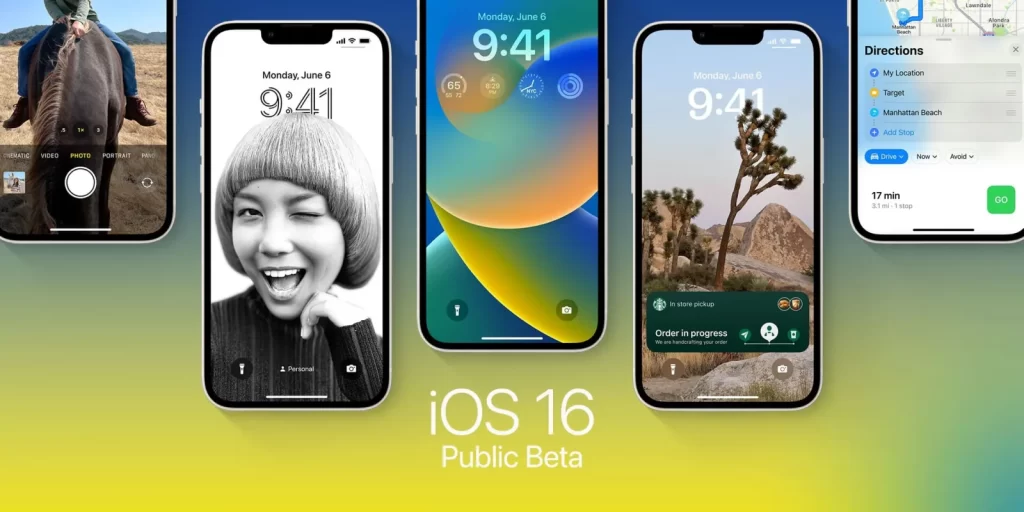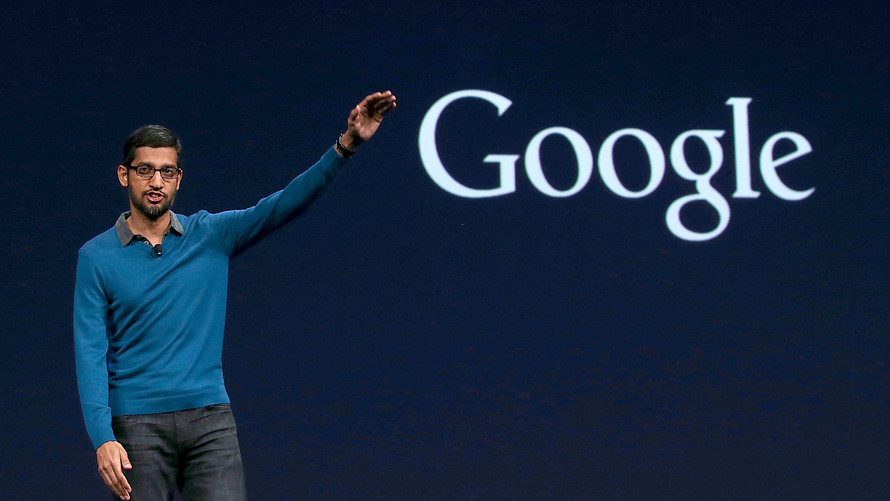Overview:
One of the most common digital watches that most people are using in this world is Apple Watch. The feature of this watch is completely stunning as well as usability and fluidity. Although, the watch contains touches and swipes to move around the user interface. But in the apple watch, there is no swipe or down as the company designed it.
In the apple watch, you can also be able to use a flashlight, internet connection, theater mode, and many other features which you get by swiping up to reach the control center. However, if the watch can’t swipe up and you can’t reach to control center then might be you feel regret in your life.
The users that upgrade their apple watch to watchOS 8.5.1 were facing this issue and they are primarily affected by it. The problem is also by getting by the factors such as a non-responsive program, the buildup of dust or dirt, and incompatible or improperly installed screen protectors.
Fortunately, all of the above reasons are simple to address. So let’s discuss the remedies and try to fix the issue that why the apple watch won’t swipe up.
Key Takeaways:
- For multiple reasons including a defective screen protector, water lock options, wet or sticky hands, and the obstruction by the gloves Apple watch didn’t swipe up or down.
- When there is a system bug is the root of the issue then restarting your watch is an effective option.
- The users can also contact customer support of Apple when they face this issue.
Why My Apple Watch doesn’t swipe up?

The swipe-up and down errors in the Apple watch are frustrating for the person. The reason of occurring this issue is including the:
- You wear gloves while using the watch
- Sticky palms or dripping problems.
- The sensitivity feature also impacts negatively through a touch screen protector.
- Unfortunately, you set the water lock setting because of the update problem and software bug.
Check every setting and every cause until you analyze or find the main problem which causes this issue. It is the best method for swiping issues.
How does Apple watch don’t swipe Up Issue?
You must have to touch the smartwatch in order to react when you swipe the watch. Gloves may affect the touch if you are tricking them. You should have to think about removing your gloves. After removing the gloves, now you try to slowly swipe up the watch slowly. Many users are successful when they use this technique.
Similarly, if your fingertips are dry and wet then the watch maybe not reach touch, and maybe the watch will not react exactly which results in the problem. As a result, you must dry, wash, and try to swipe the watch once more. You have to clean your watch in case of dust or dirt interferes in the watch.
The above solution is effective but if they didn’t work to solve your problem with the Apple watch, then you can try the below techniques. Below listed solution, you can try to get your Apple watch to solve the issue.
1. Take off the screen protector of the Watch:

It is possible that the screen protector on the watch which you added might lead to the issue. The screen covers typically serve to safeguard the display of the watch. Although, the inappropriate screen covers can create you touch screen of the watch less responsive.
In addition, if the screen protector of the watch is applied improperly then the reaction of touch will slow down or stop together. So, you have to think to remove the screen protector from the watch and then try to swipe it.
2. Change the watch face:

A specific watch face will sometimes be the source of the issue while it seems unimportant to you. Because few faces of the watch may interfere with the swipe motions that stop your watch from registering the touch.
3. Reboot the Apple Watch as usual:
The technical issues and bugs also lead to the unresponsive watch swipe issue. If you restart your gadget like a watch and phone etc. then it might fix a variety of small issues. In addition, it will assist with the motion problem.
On WatchOS 8 and earlier:
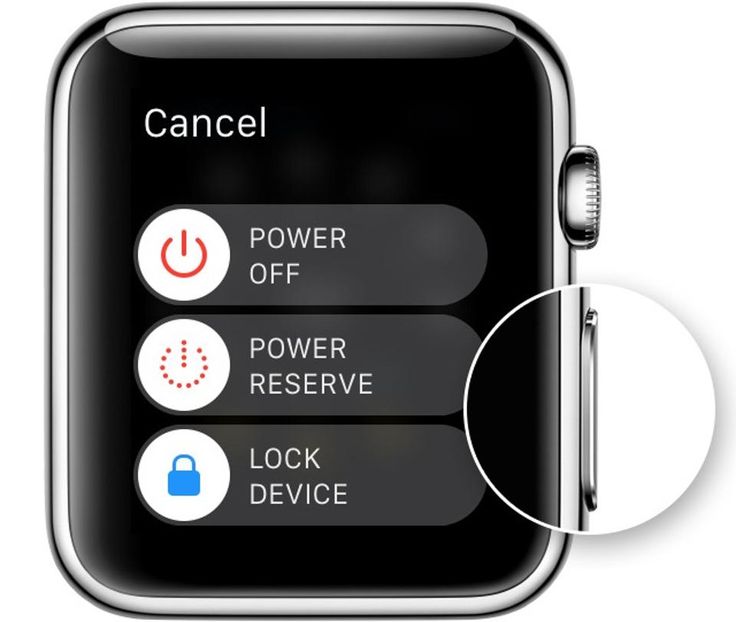
- If you restart your watch during charging then the watch can’t get rebooted so you have to disconnect the charger from the watch.
- Press the side icon of the watch once
- Release the icon when the power option appears
- Now tap on power off.
- You have to hold the side button until the Apple logo appears on the screen.
On WatchOS 9:
- Tap on the side button repeatedly when you remove the watch from the charger.
- When you see the choices of the menu that appears on the screen, then let go of it.
- Tap on the power icon which appears in the upper right corner of the watch
- Tap Select On by swiping
- Please continue pushing the side button when you turn off the watch until the apple logo appears on the screen.
4. Restart your Apple Watch:

It’s time to forcefully restart your apple watch if you are still facing problems. When you do this, all the secondary processes running on the watch will stop and small software will disappear from the watch. This applies when the swipe issue occurs in the watch, stops, and pauses the recordings.
In between 8-10 seconds, contemporary press the side trigger and the digital crown. Now, release the buttons when the logo shows on your watch.
Set the system Haptics off and turn it on:
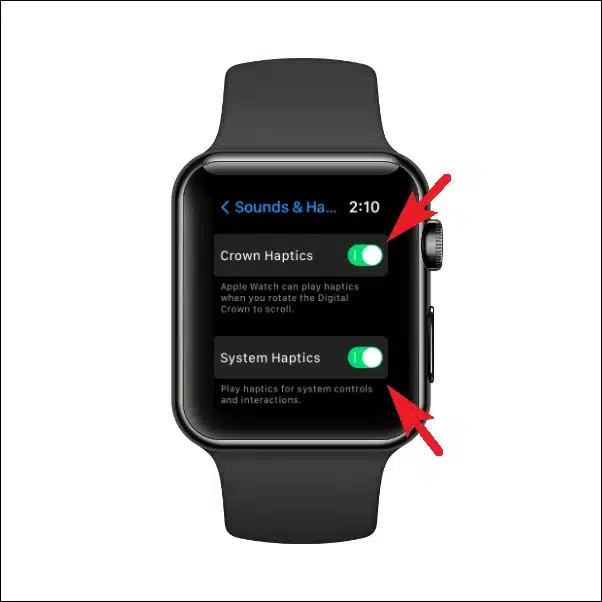
The System Haptics option will be disabled and then enable again to fix that issue. According to the numerous users in multiple communities. We recommend you try this option maybe the issue will fix.
- Operate the Watch settings
- Select Haptics and music next
- Now, turn off the system haptics setting
- Wait for a few minutes, then again turn on the haptic system again.
5. Update the Most recent version of WatchOS:
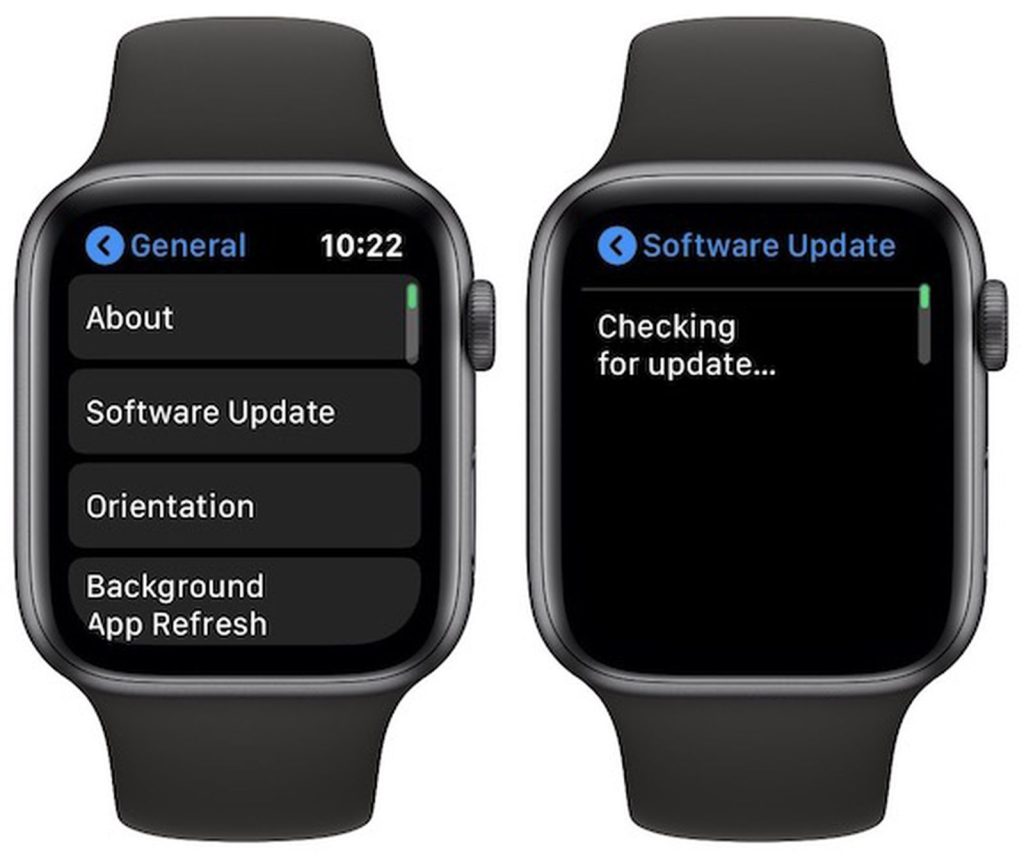
It is also conceivable that the problem in the watch arises as the result of upcoming updates from the company on your watch. Because when the update is released in apple watches then the developers will fix the various system hiccups and bug errors.
It is important to maintain the update the watch with the most current information. Once you don’t with the upgrade then the problem might get fixed.
- First of all, check the charging percentage of the watch. If the charging is less than 50% leave it on charging and wait for a few minutes.
- When the charging gets above 50% then connect the watch to the internet.
- Press on the digital crown.
- Click on the setting icon when you reach the home screen.
- Select the General option and then click on software update.
- Analyze if any update is available.
You can also update the watch by using your iPhone by connecting the watch to your phone. It is important to know that if you upgrade your watch to watchOS 8 or higher then you need an iPhone 6s or above model of iPhone.
Make sure that your iPhone and apple watch are both charged fully and connected to each other through the charger and follow the below steps:
- Place your apple watch and phone together
- Open the app of apple watch on your phone
- From here, choose the My Watch option that appears at the foot of the screen.
- After that, click on the general option from the menu
- Click on the software update
- After that click on Download and install and if your phone needs the password then enter it.
Finally, the apple watch is updating now and it depends on the internet connection. The process might take more than one hour and the watch will restart when the update gets done.
6. Deactivate the water lock mode:
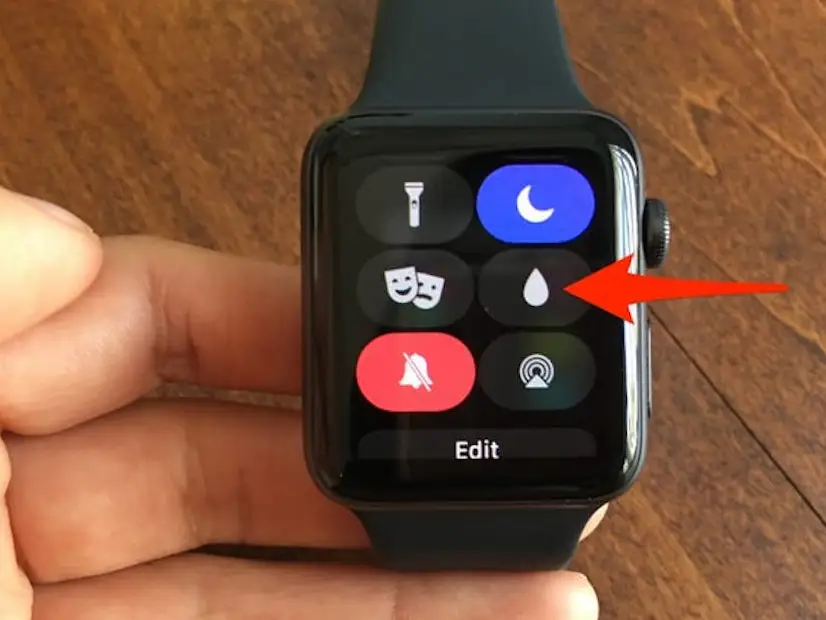
It is crucial to know that your watch contains a water lock function. When the water splashes on the watch, it is designed to stop unintended touches. In addition, when the watch contact with water, the feature will suddenly activate. Touches and swipe options will get blocked during using the function. Although, this trait will also lead your watch to the problem of not swiping up.
Disable your water lock mode by following these steps:
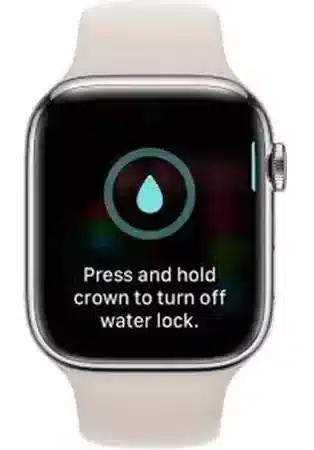
- If the version of your watch is watchOS 8 or above then you should turn on the digital crown option. The users of watchOS 9 will definitely hit the digital crown instead of rotating the watch
- When the screen of the watch displays enables the option, you can release it now.
7. After resetting the Apple watch reconnect it with the phone:
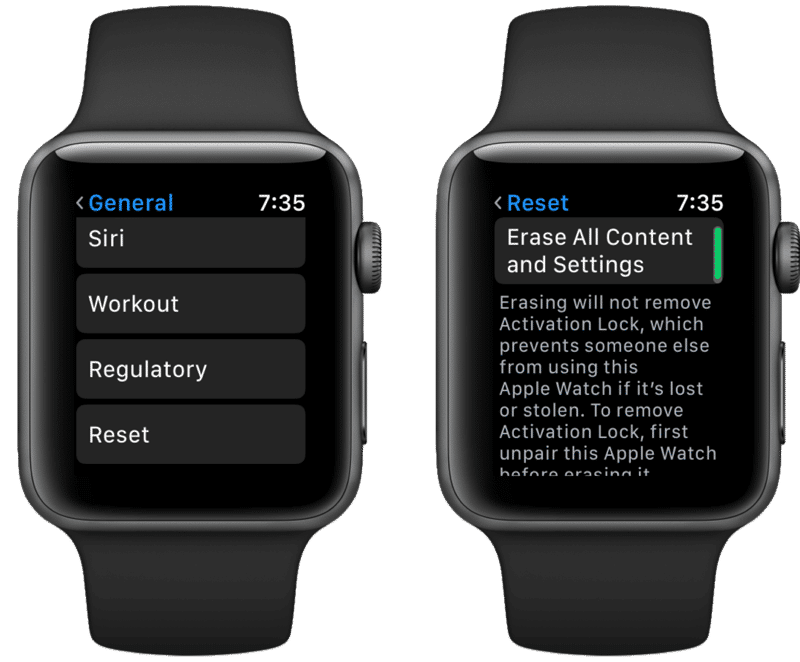
The last solution to fixing this problem is that you have to reconnect the watch after resetting it. You can consider that the leaving backup when you reset the apple watch and setting is to look at a fresh device. If you create the backup, then the problem might remain and maybe get even worse. In addition, remember that your iPhone device which is connected keeps all of your data safe.
- Keep the device and watch close together.
- Open the watch application process on your device
- Click on My Watch which appears at the bottom of the page
- Now select the General option
- Now, press the reset button
- Select the “Erase Apple watch content and setting” option. Tap on the same selection once more if you want to continue it
- The apple id password enter when it is required
- If the iPhone device has GPS and cellular capabilities, select “Keep your plan”
8. Contact with Support Service Apple:
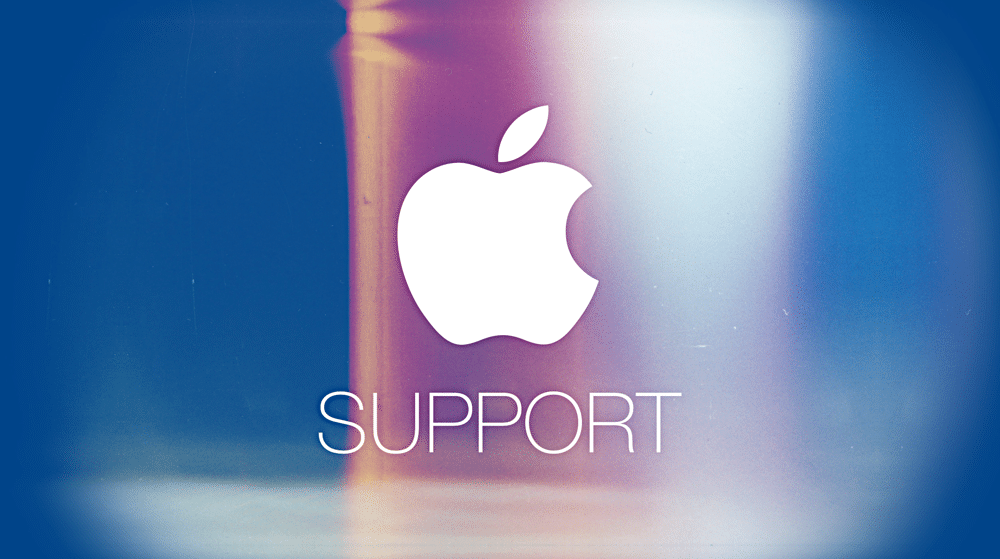
If none of the solutions will work then bring your watch to Apple support and tell them the issue that you are facing while using the watch. The touch input might not be considered because of the hardware issue with the display. You can also fix this issue by bringing your watch to any professional assistance at the nearby store.
Conclusion:
When you start facing these issues of unresponsive swipe up and down then the methods mentioned above may help you. To continue taking benefits of your apple watch, use the right method that works for you.
If you still facing the issue and get frustrated then bring your apple watch to Apple support or a nearby store that you trust. You can also contact any expert or professional person that face this issue before.
You Might Also Like: Understanding Grass Allergies In Dogs: Symptoms And Treatment Options